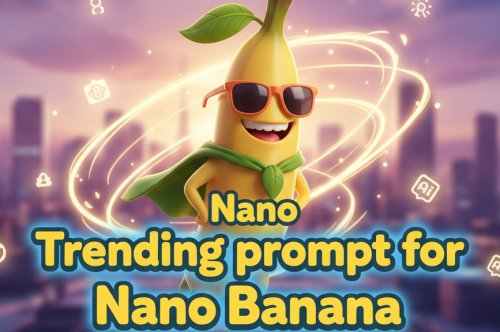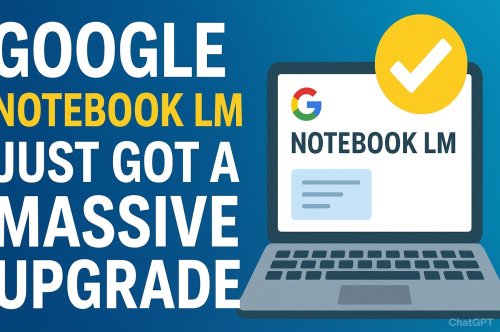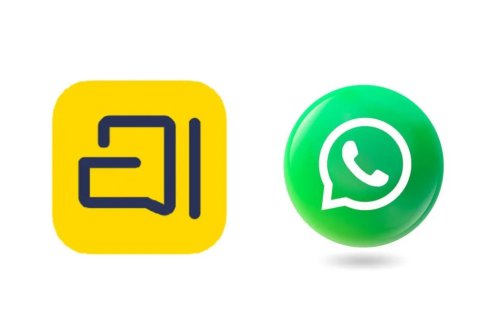Beginner’s Guide to Google Vids: How to Make Videos Like a Pro (No Experience Needed!)
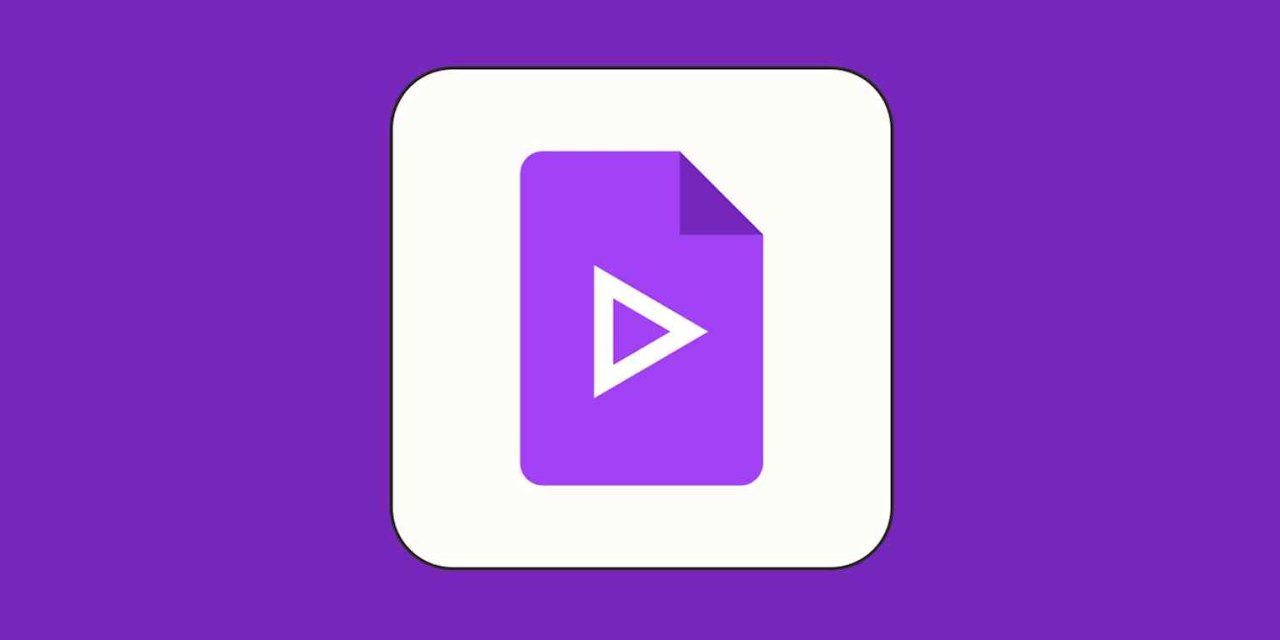
Google's new tool —Google Vids . Here's a quick and simple guide to creating a video using Google Vids. Here you can edit, generate using google veo3, and export as you want, Let's go.
Step 1: Start a New Project
Goto vids.new in your browser. This will open a brand-new Google Vids project. You’ll see options like:
-
Use Gemini AI to help write a script
-
Choose from ready-made templates
-
Upload your own footage
-
Or just start from scratch (as we selected in this tutorial)
Click the “X” to close the template window, and you’ll be on a blank canvas.
Understanding the Layout
Here’s a quick layout brief:
-
Top Menu Bar: Editing options like text color, cropping, etc.
-
Right Side Panel: Add stock videos, images, music, stickers, and more
-
Bottom Timeline: Edit and arrange your scenes
-
Middle Canvas: This is where your video is built
Your project saves automatically to Google Drive—just like Google Docs or Slides.
Scene 1: Add a Stock Video + input Title
Let’s create an intro scene about London:
-
On the right panel, click Stock & Web or Create using Veo 3
-
Search for “London” and pick a video you like
-
Drag it to the canvas
-
Right-click and choose “Expand video to fill the scene”
-
Add a title: Click Text → Add Title
-
Type “Tour - London,” change the text color to white, make it bold, and center it
If the stock video is too long, you can trim it down in the timeline—just drag the scene length to around 4 - 5 seconds.
Scene 2: Add Shapes, Facts, and More
-
Click + on the timeline to add a new scene
-
Choose Shapes & Lines → Rounded Rectangle
-
Type in a title like “Big Bens”
-
Add body text with 3 quick facts
-
Add another stock video of Big Ben (resize and crop it)
-
Add simple animations like slide-in or fade-in to your text and video
Want to make it smoother? Stagger the animations in the timeline by clicking “Show Timing” and adjusting when each item appears and can make the video smooth.
Scene 3: Record Yourself on Camera
Want to appear in your video?
-
Go to the Script panel and type or paste your script
-
Click Record → Choose Camera
-
Read from the teleprompter and record
-
Once happy, click Insert
Easy!
Add Transitions Between Scenes
Click the transition button between scenes on the timeline and choose effects like “Dissolve.” You can also adjust the speed to keep things snappy—around 0.6 seconds works well in the video.
Add Background Music
-
Go to Stock & Web → Search “Happy” under music
-
Preview and insert your favorite track
-
Drag it to match your video length
-
Lower the volume to around 70% so it doesn’t overpower your voice
Sharing & Exporting Your Video
Once you're done with editing:
-
Click Share to collaborate (just like Google Docs and other)
-
Or go to File → Download as MP4
-
You can also export to Google Drive for easy sharing
Final Thoughts
Google Vids is perfect for beginners and easy to learn—it’s free, web-based that's why it is super intuitive. Whether you're making a class project, travel video, or marketing content for Youtube or Insta, you can do it all without needing any previous experience.
Stay tuned for the next learning expericence with us.